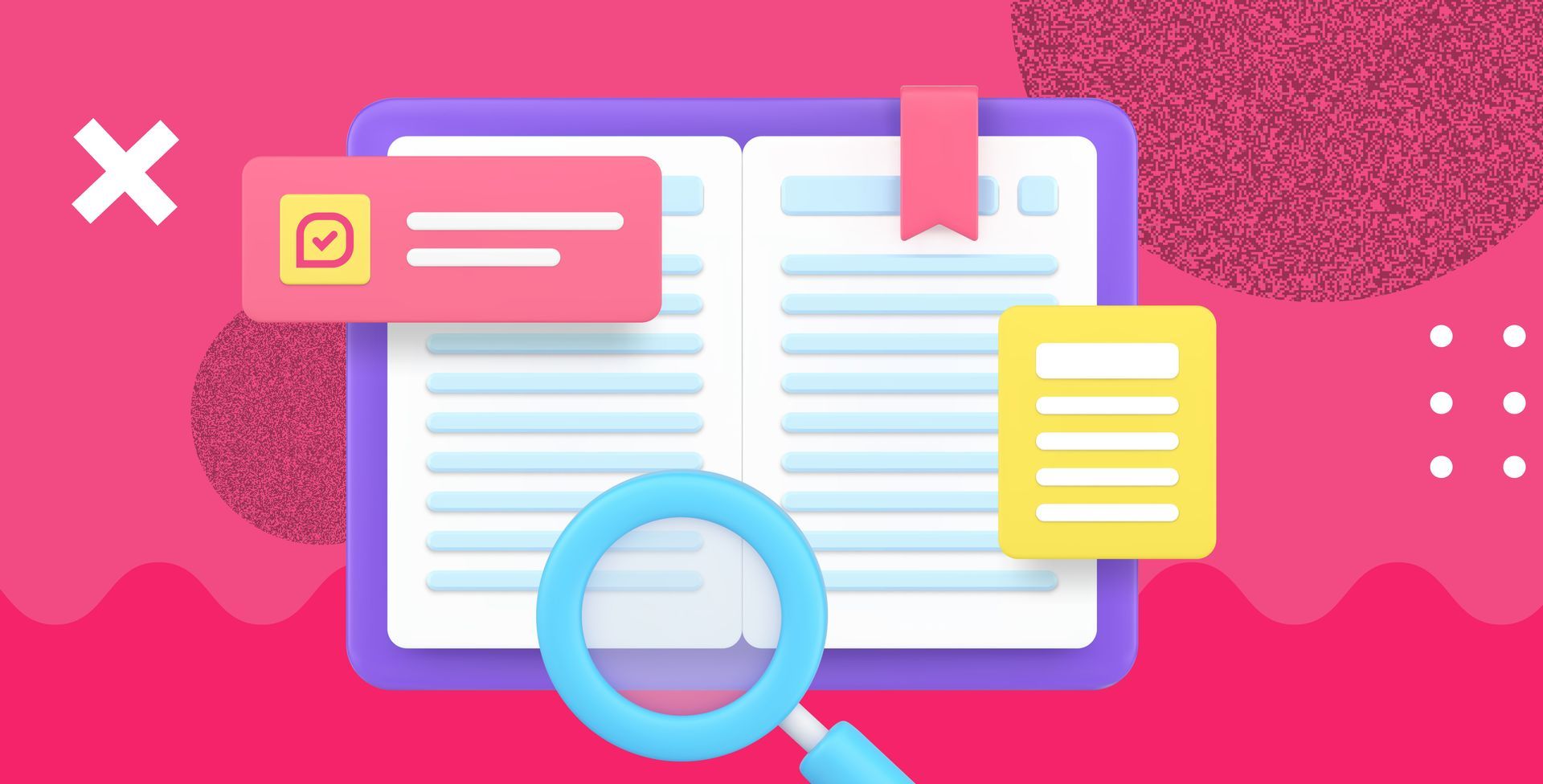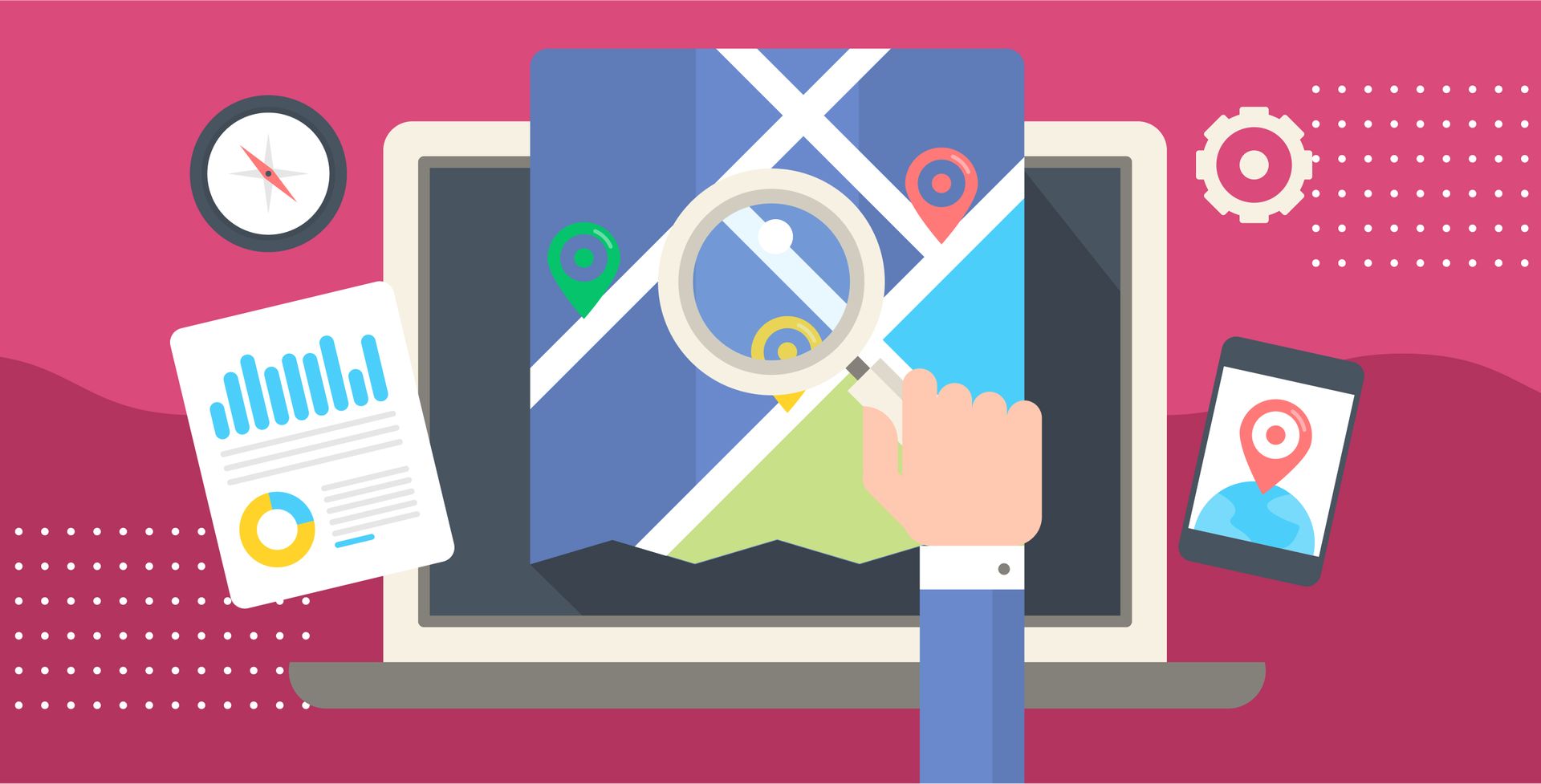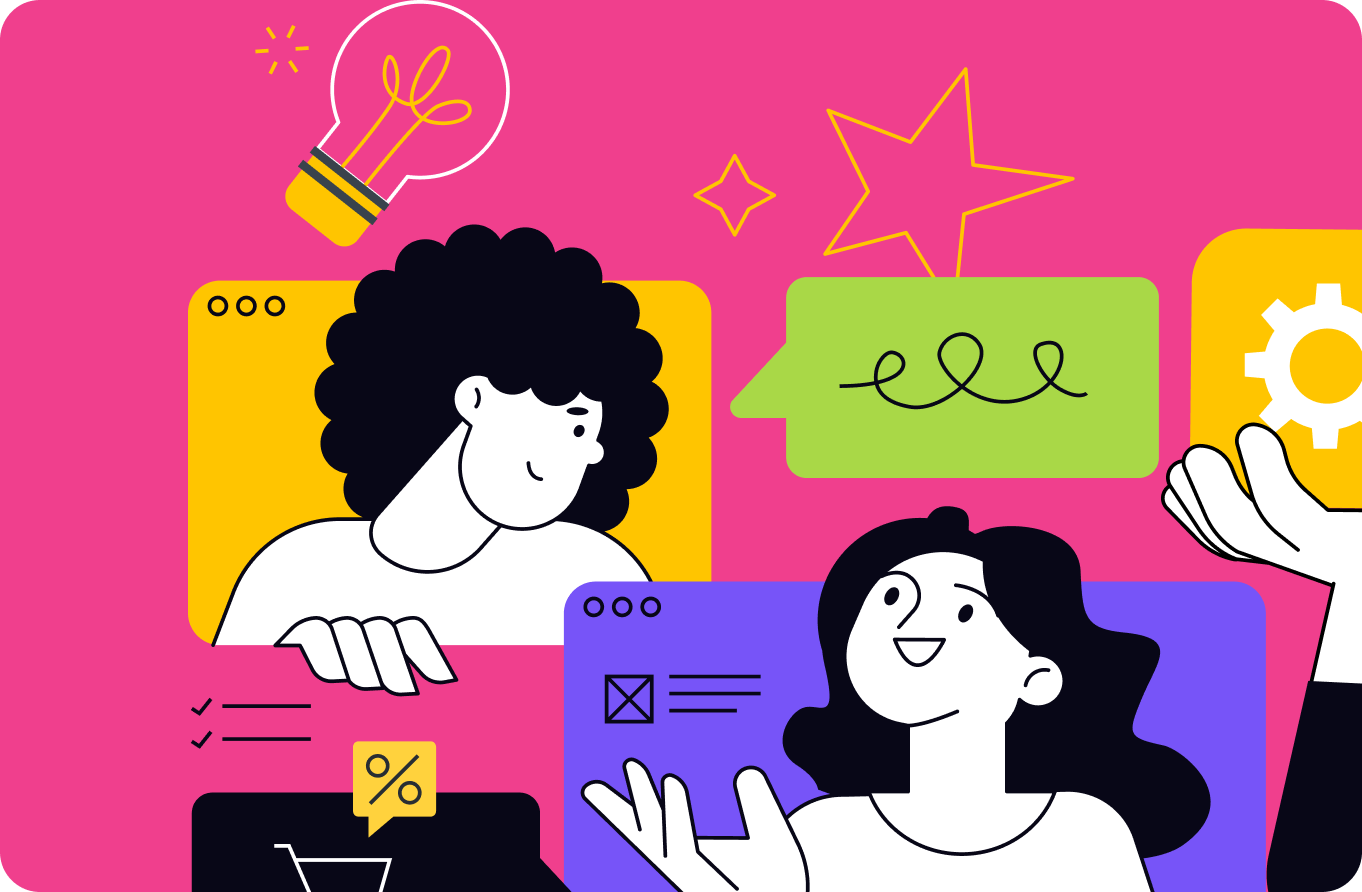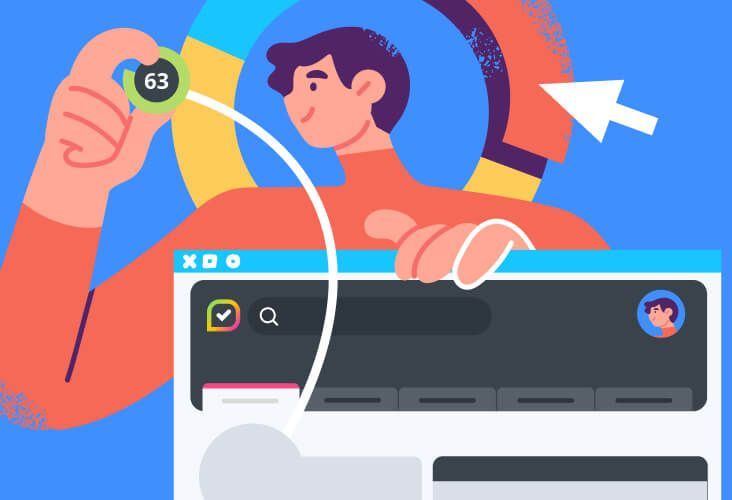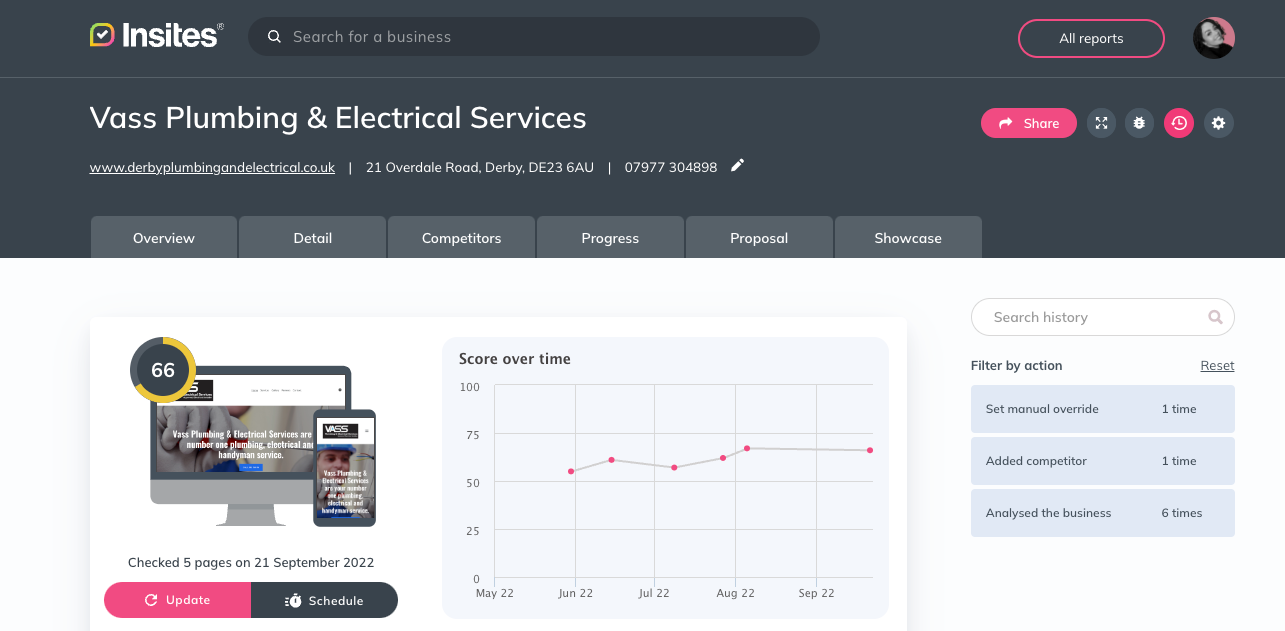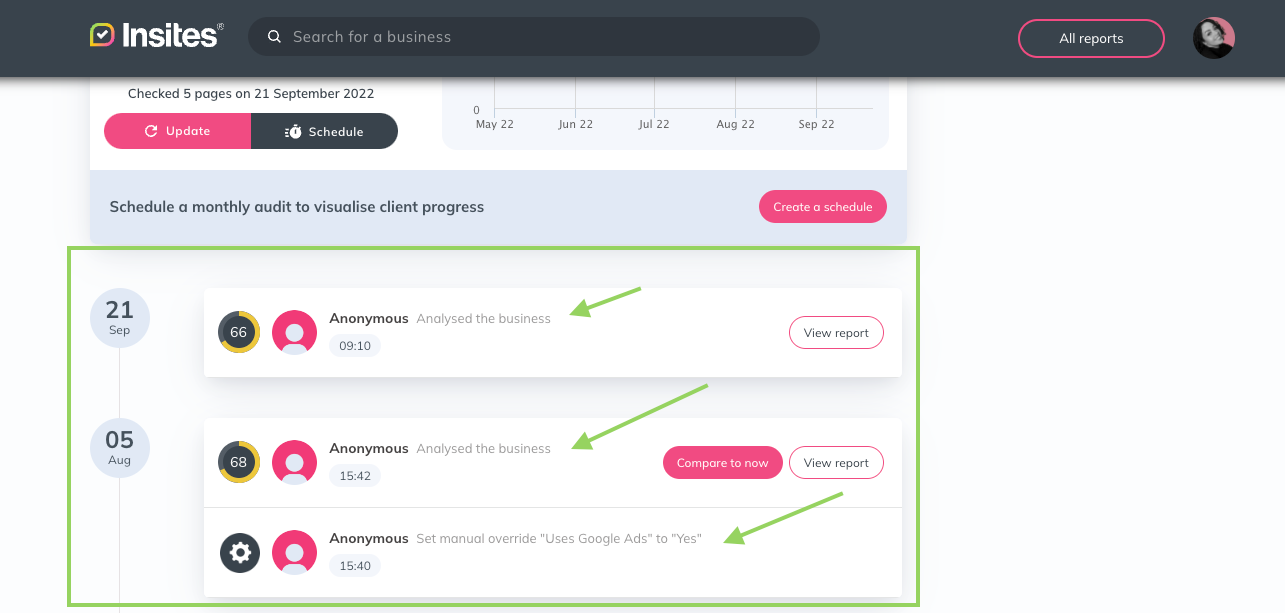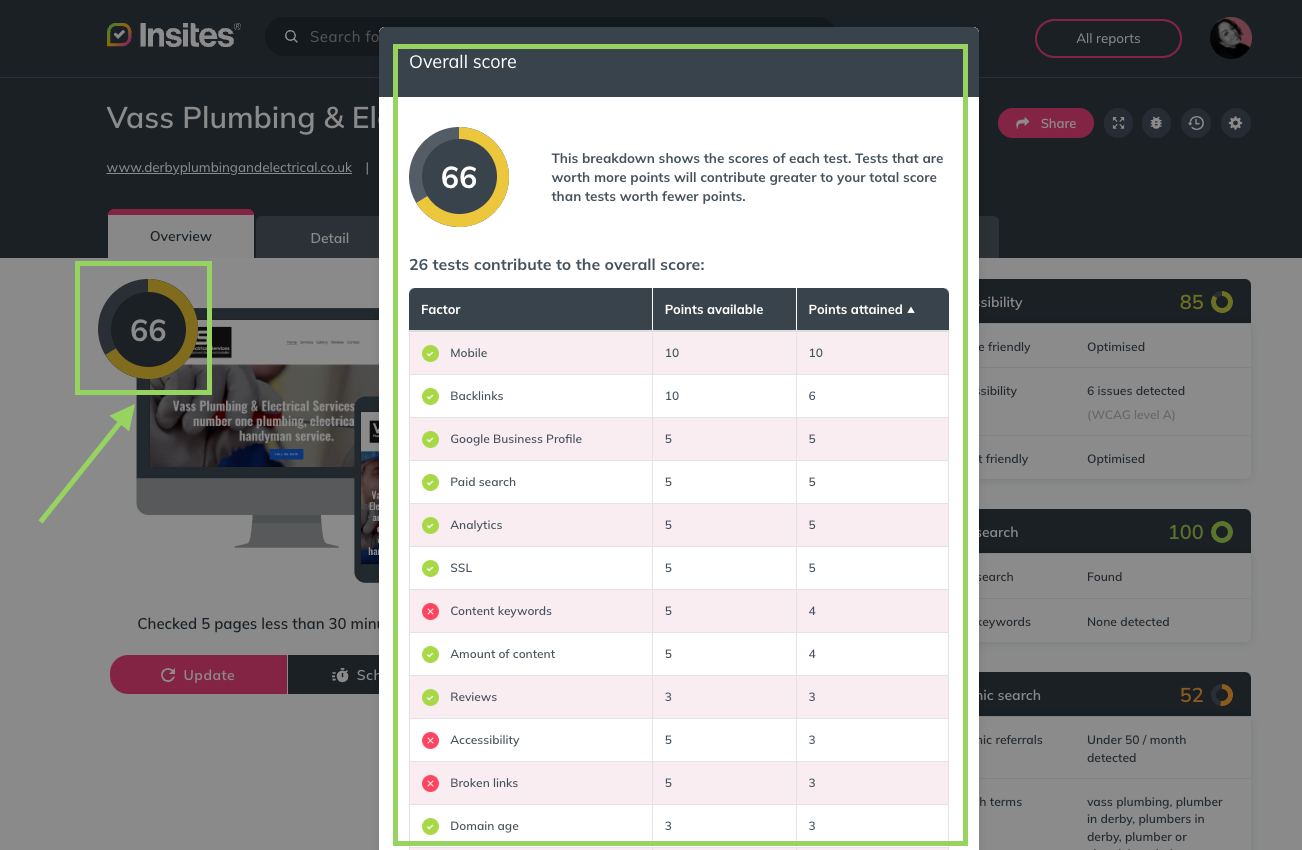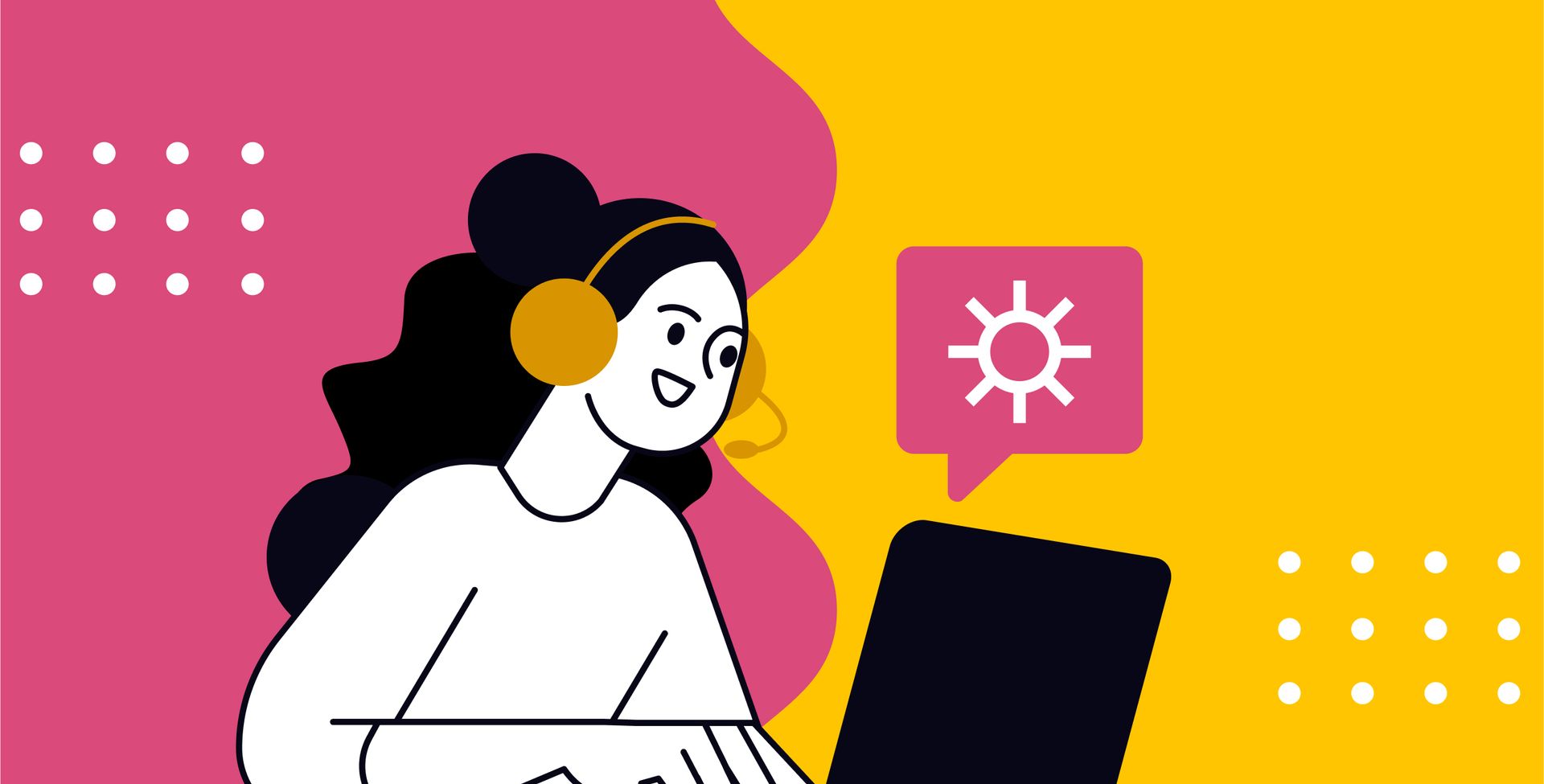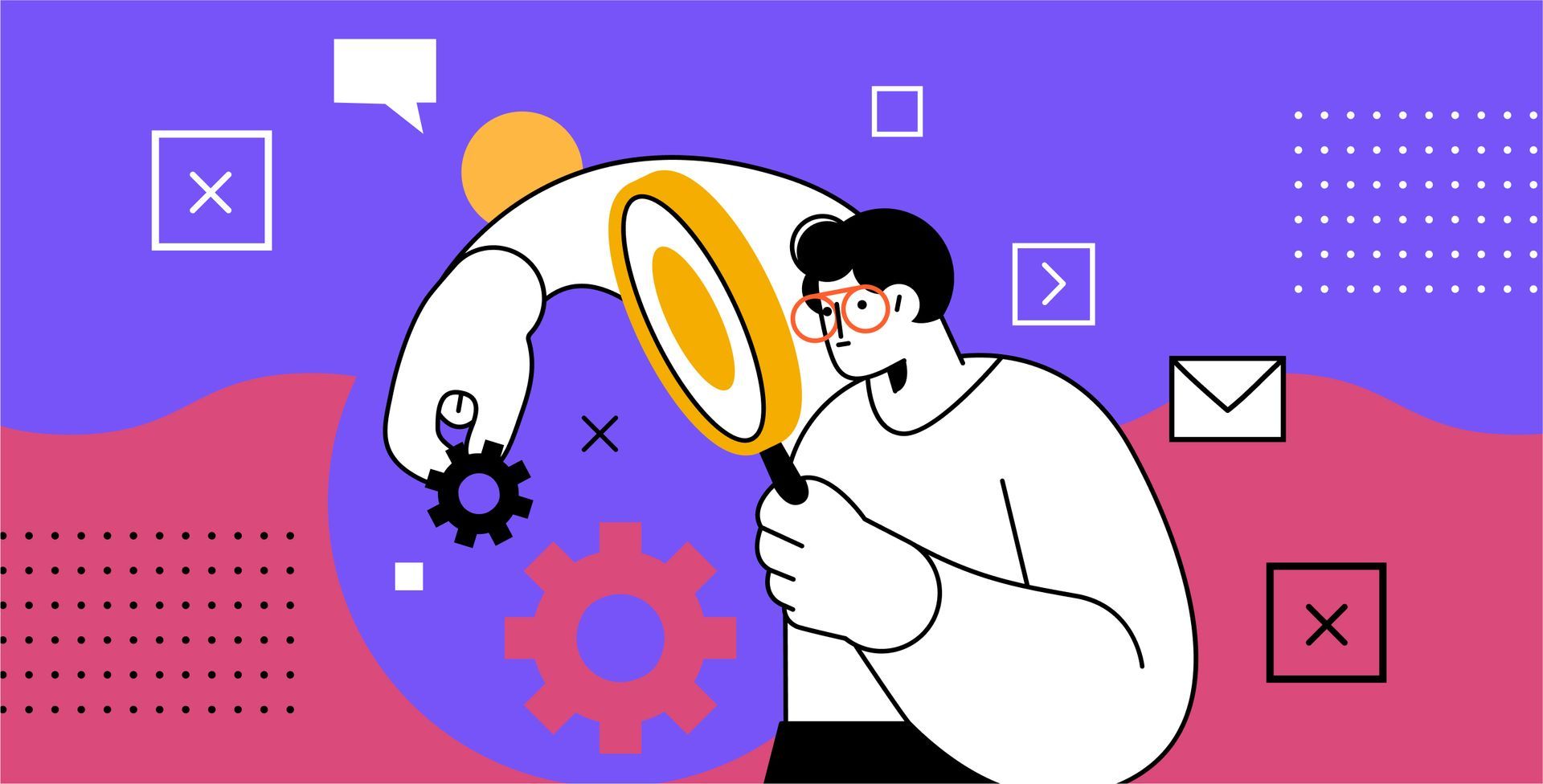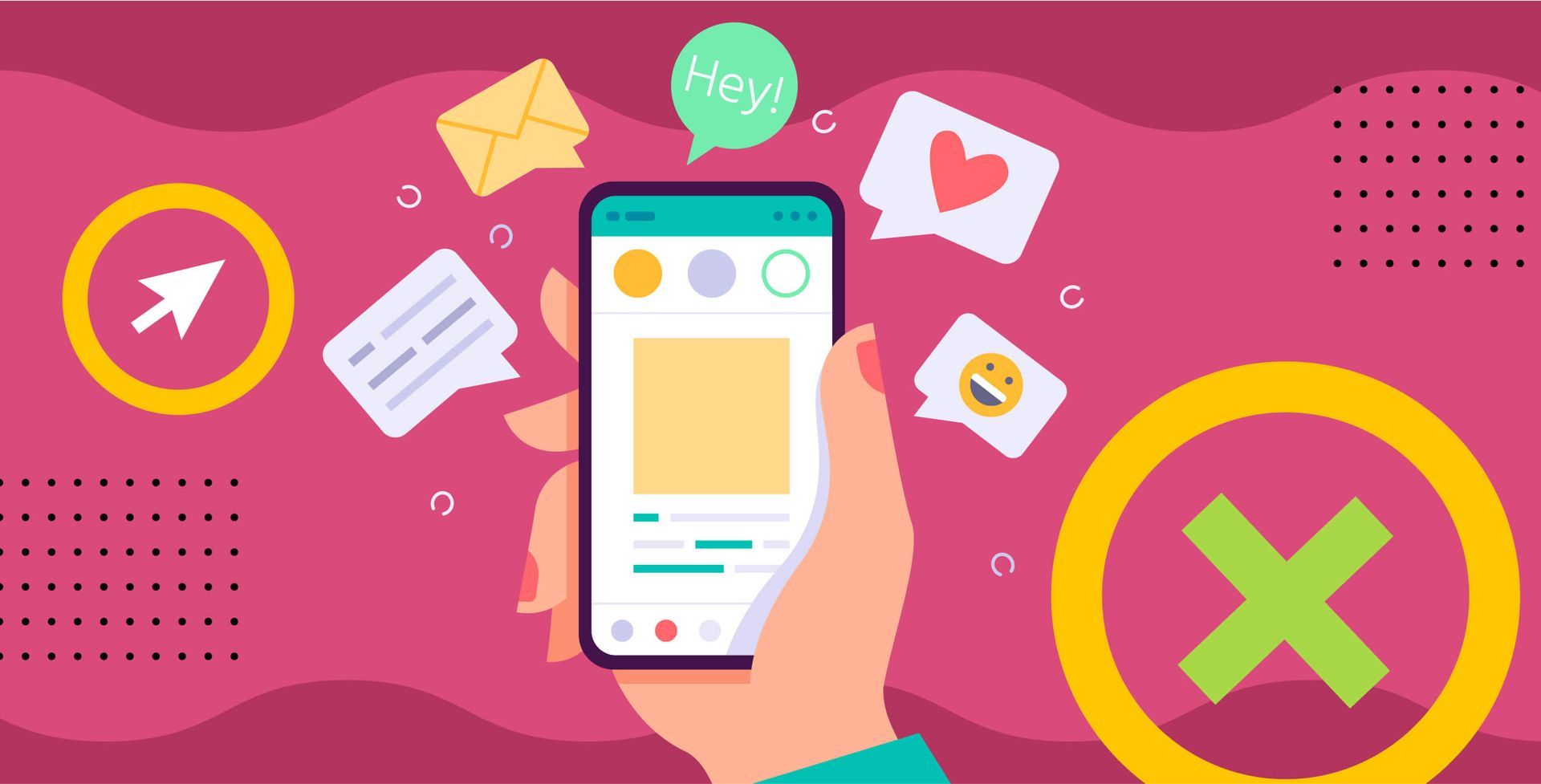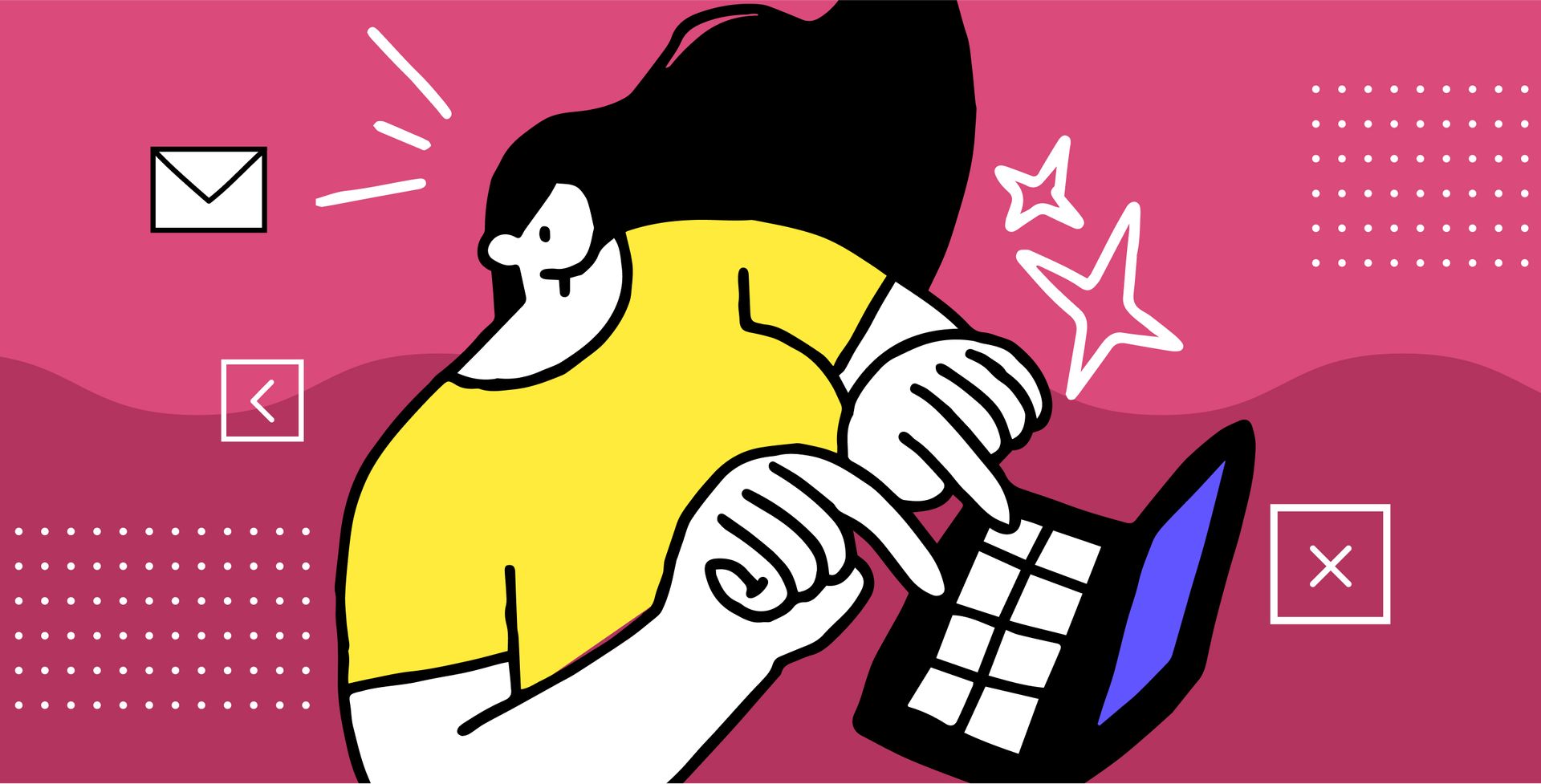by Coral Wood
•
21 May 2025
Let's face it - small businesses that have had bad experiences with SEO providers are like someone coming out of a bad relationship. They're wary, skeptical, and probably a bit defensive. And fair enough! Many have shelled out serious cash only to see minimal results, or worse, had their websites damaged by dodgy tactics. These folks aren't just looking for another service provider - they want someone who actually gets their business and can deliver what they promise. Spotting the signs of SEO heartbreak Before you dive into your pitch, take a moment to spot the telltale signs that an SMB has been burned before: They ask super specific questions about your tactics (because they've been bamboozled with jargon before) They want guarantees and exact timelines straight away They're reluctant to share previous work or analytics access They seem suspicious of practices that are actually industry standard They're confused about SEO basics because they've been fed misinformation Remember, this isn't them being difficult—they're just protecting themselves from getting burned again. Show some empathy (and ditch the jargon) When you're chatting with these businesses, the standard sales spiel just won't cut it. Instead: Acknowledge their frustrations without throwing shade at other providers Talk like a normal human being—avoid the technical mumbo-jumbo that might trigger bad memories Be brutally honest about timeframes and what's actually achievable Be crystal clear about how you'll keep them in the loop on progress Show them exactly how you're different from the providers who let them down Building back trust takes time, so don't rush the process. Let the data do the talking Nothing cuts through skepticism like solid data that actually makes sense. Create jargon-free audits that clearly show: What's currently holding their visibility back Opportunities they're missing out on How local competitors are nabbing their potential customers Specific, actionable fixes with realistic outcomes A good audit demonstrates your expertise while giving them immediate value—even before they've paid you a penny. Start small, win big For businesses still nursing their SEO wounds, consider offering: A small starter project with clear deliverables A shorter initial contract without the scary long-term commitment A step-by-step approach with checkpoints before expanding work No sneaky lock-in clauses that got them stuck last time This gives wary clients the chance to see real results before they go all-in. Show your work (properly) Burnt SMBs need extra reassurance that things are actually happening. Create reports that: Show clear before-and-after comparisons Explain technical stuff in plain English Connect improvements to actual business outcomes, not just abstract rankings Are completely honest about what's working and what's not Visual proof of progress works wonders for rebuilding confidence. Teach without the techno-babble Many SMBs have either been kept completely in the dark or bombarded with confusing tech talk. Find the sweet spot by: Creating simple guides tailored to their specific business Using analogies and examples relevant to their industry Breaking complex topics into bite-sized pieces Creating an environment where they feel comfortable asking "stupid" questions A client who understands what you're doing is a client who trusts you. Make it about their business, not just SEO Rather than droning on about algorithms and meta tags, connect your work to what actually matters: Show how SEO improvements translate to more customers Demonstrate the journey from clicks to cash Use examples specific to their industry Show how your work supports their broader business goals This shifts the conversation from "SEO wizardry" to tangible business growth. Real talk: How we helped a skeptical dentist A local dental practice had thrown thousands at SEO with nothing to show for it. When we started working with them, we discovered: Their website had technical errors that were basically making it invisible to Google Despite having a prime high street location, they were nowhere to be seen in local searches Their competitors were actually ranking for their brand name (ouch!) No proper tracking was in place, so previous agencies could hide their lack of results By implementing clear, weekly updates and focusing on quick wins first, we helped them see substantial improvements within three months. Today, they're getting 40% of new patient bookings through their improved online presence. Your action plan for winning over the skeptics Ready to rescue some SEO-burnt businesses? Here's how to start: Create a straightforward audit process that cuts through the confusion Develop simple guides that help business owners understand what you're actually doing Offer flexible contracts that don't feel like a trap Use clear, jargon-free reporting that actually means something Focus on delivering some quick wins to build momentum Remember, winning these clients isn't just about new business—it's about showing them that effective, ethical SEO actually exists! The silver lining of working with the skeptics Here's the thing—SMBs who've had terrible SEO experiences often become your most loyal clients when you finally deliver what others couldn't. By understanding their concerns, being refreshingly transparent, and actually getting results, you're not just winning new business—you're helping repair the reputation of an industry that's let too many small businesses down. More importantly, you're helping local businesses that are the heart of our communities reach the customers they deserve through honest, effective digital marketing. And that's something worth getting out of bed for. Ready to stop guessing which keywords actually matter? Our new Keyword Research tool takes the headache out of SEO planning for your clients. No more cobbling together data from multiple platforms or trying to explain complex metrics to skeptical SMBs. Say goodbye to keyword confusion and hello to: Instant keyword suggestions tailored to your client's industry Easy-to-understand difficulty scores and search volumes Built-in local search insights that show real competitive gaps Simple reporting that actually makes sense to small business owners The best part? It's already included in your Insites subscription at no extra cost. Book a quick demo today to see how our Keyword Research tool can help you win over even the most SEO-traumatised clients with data they can actually understand.