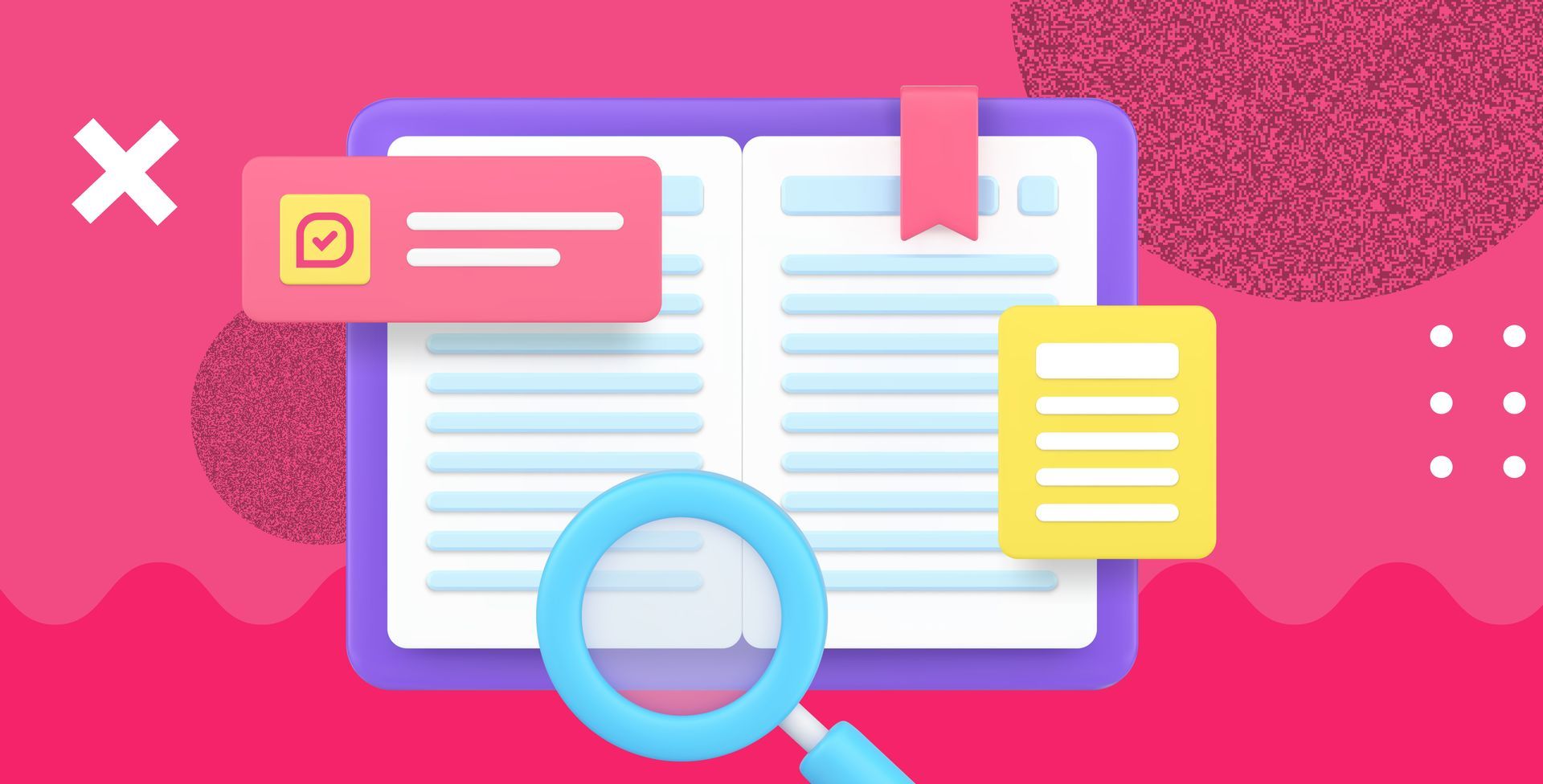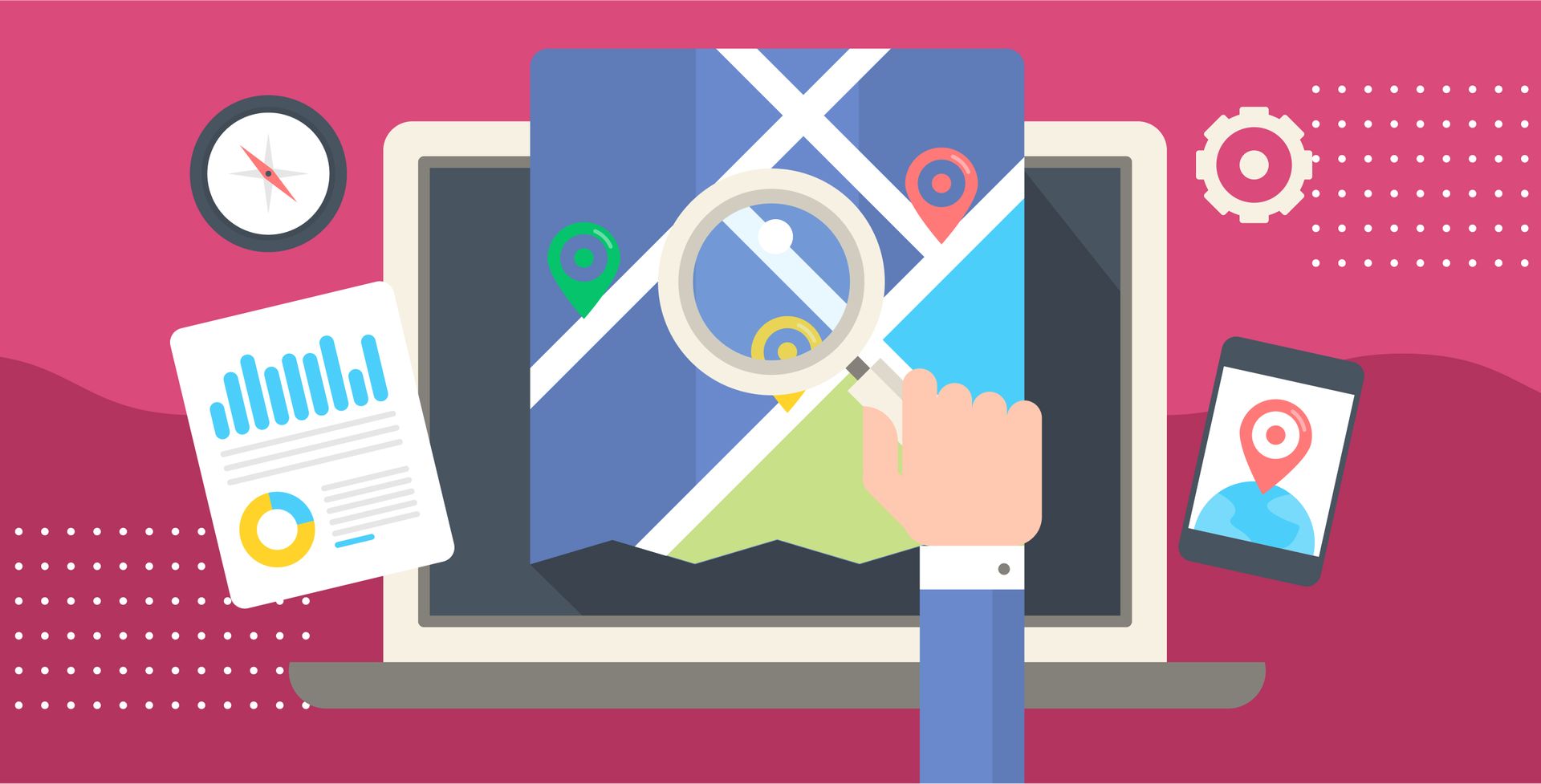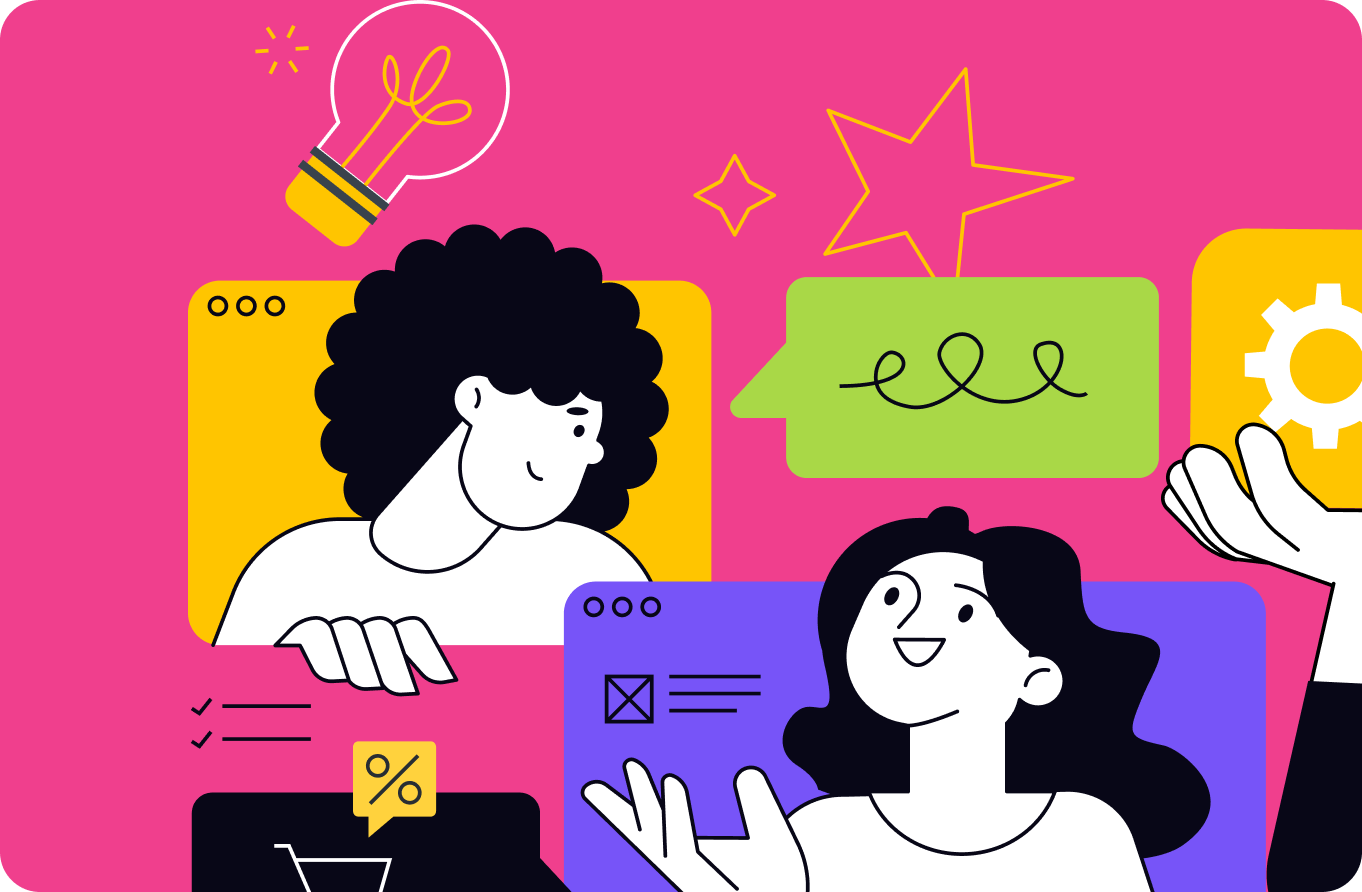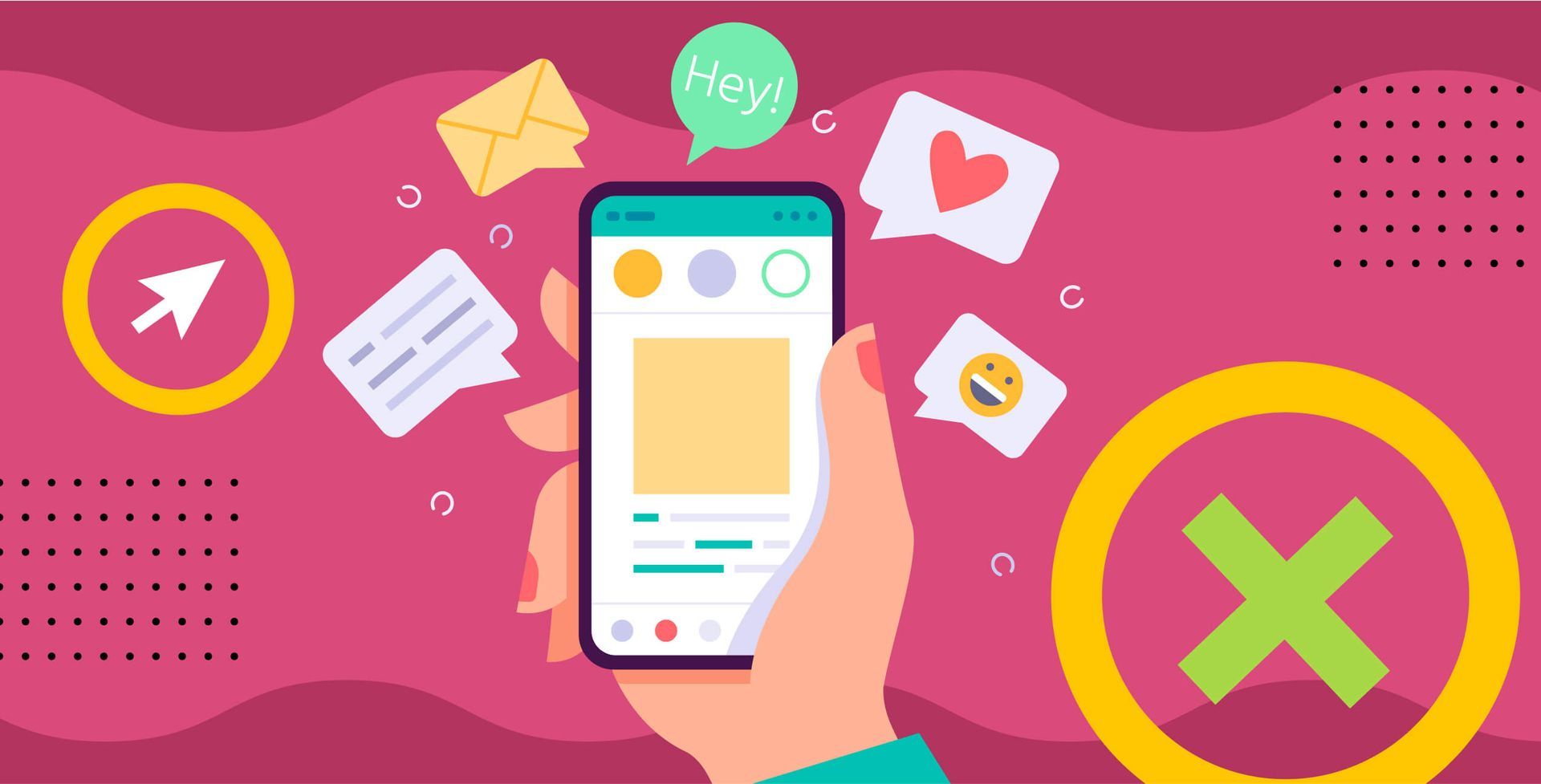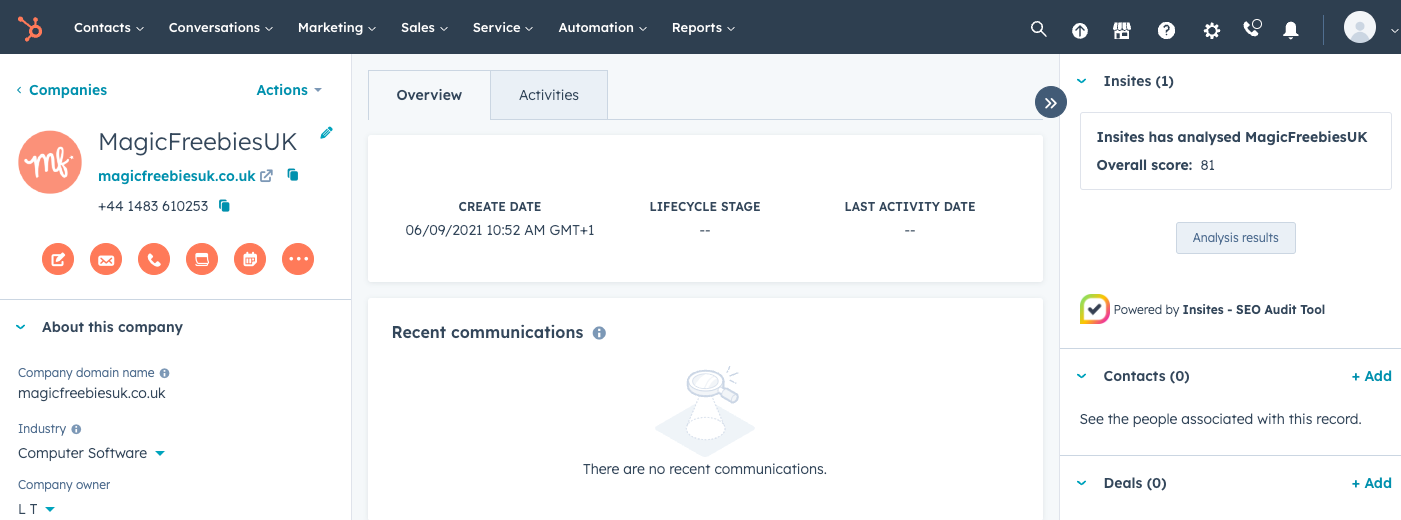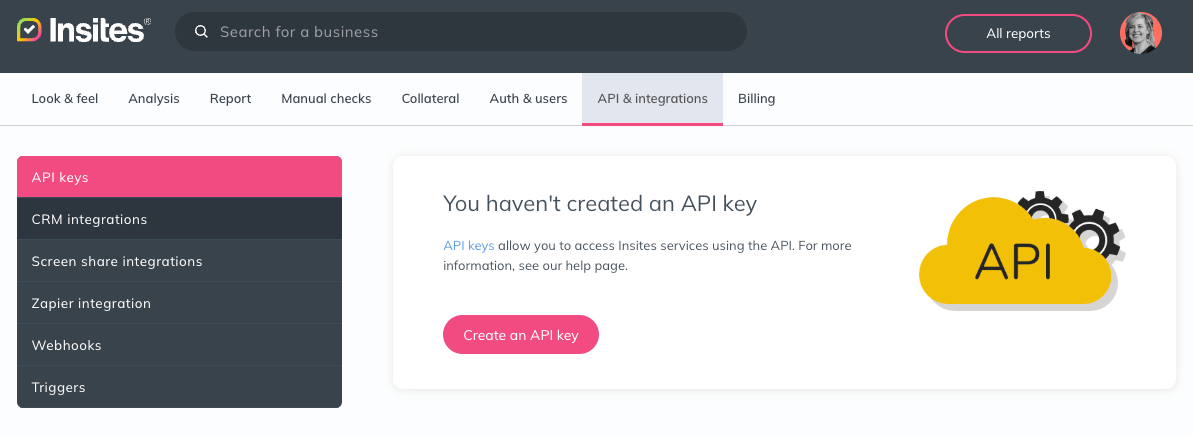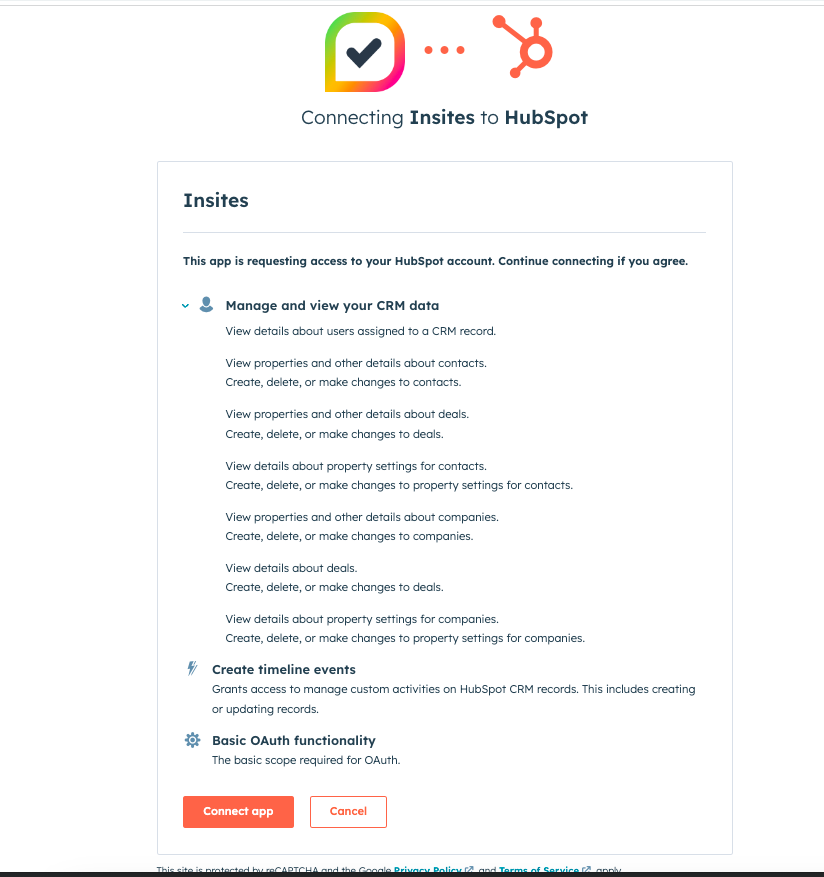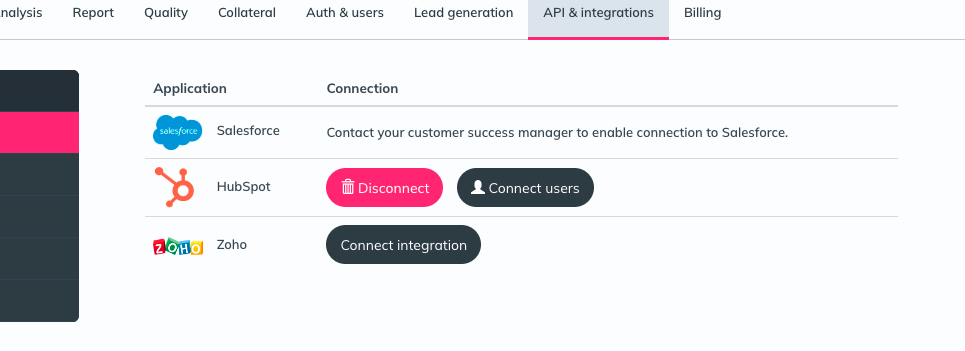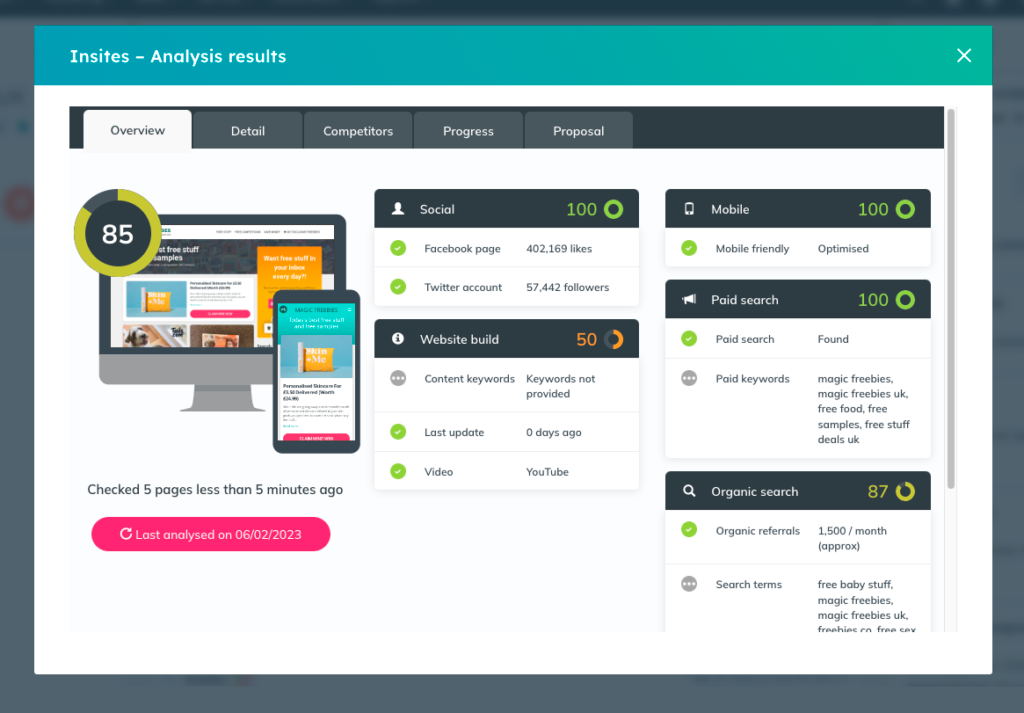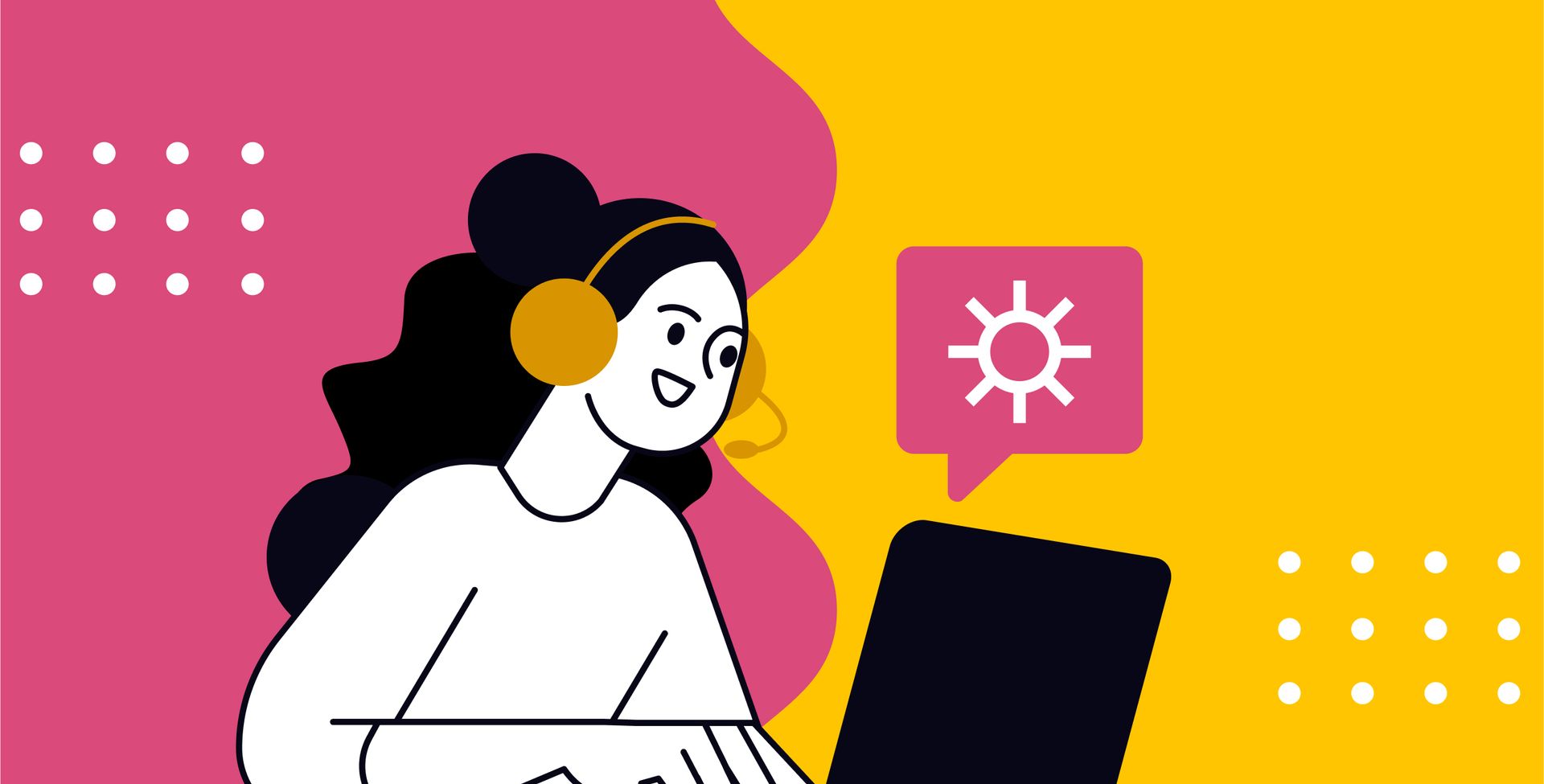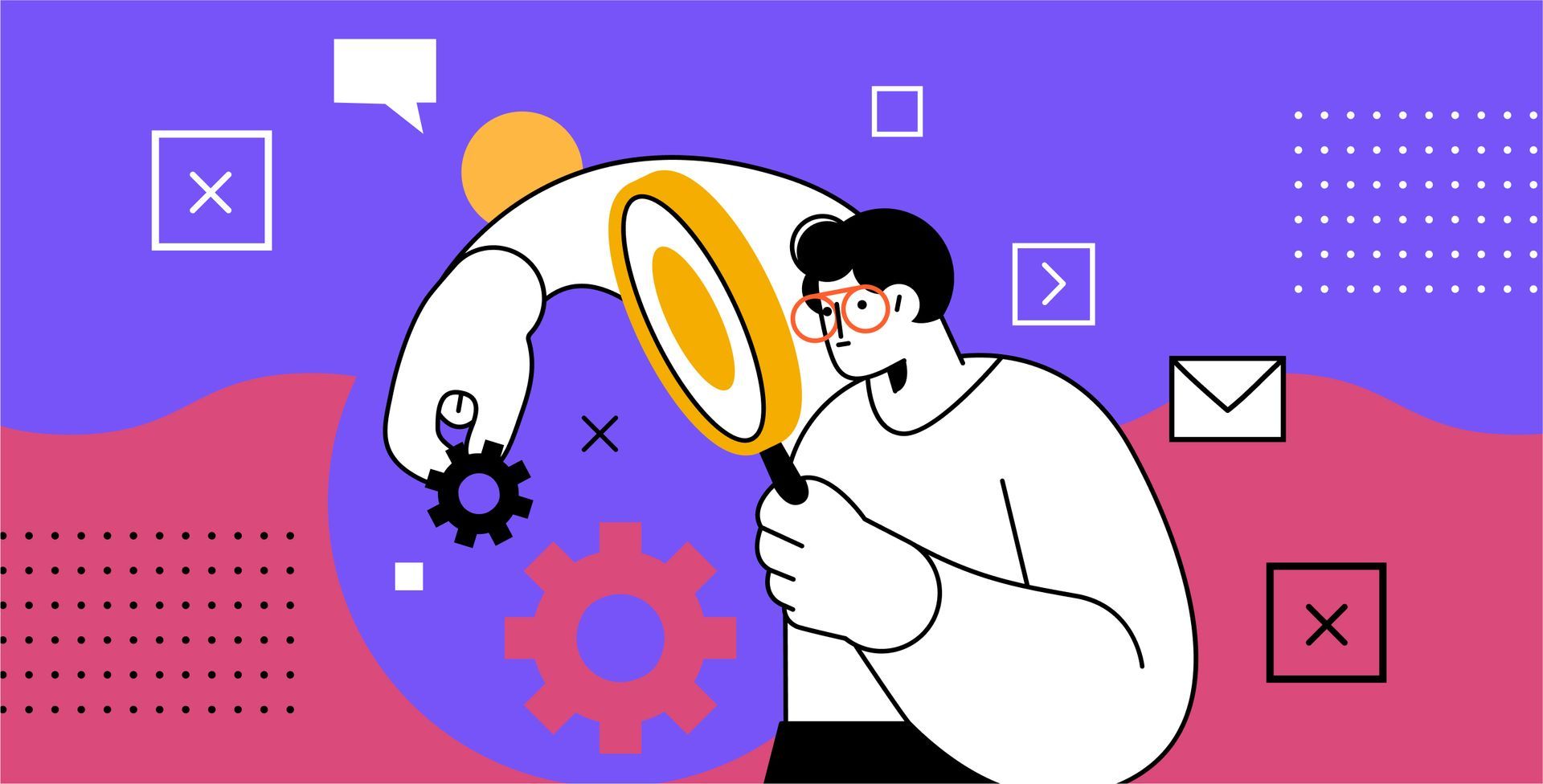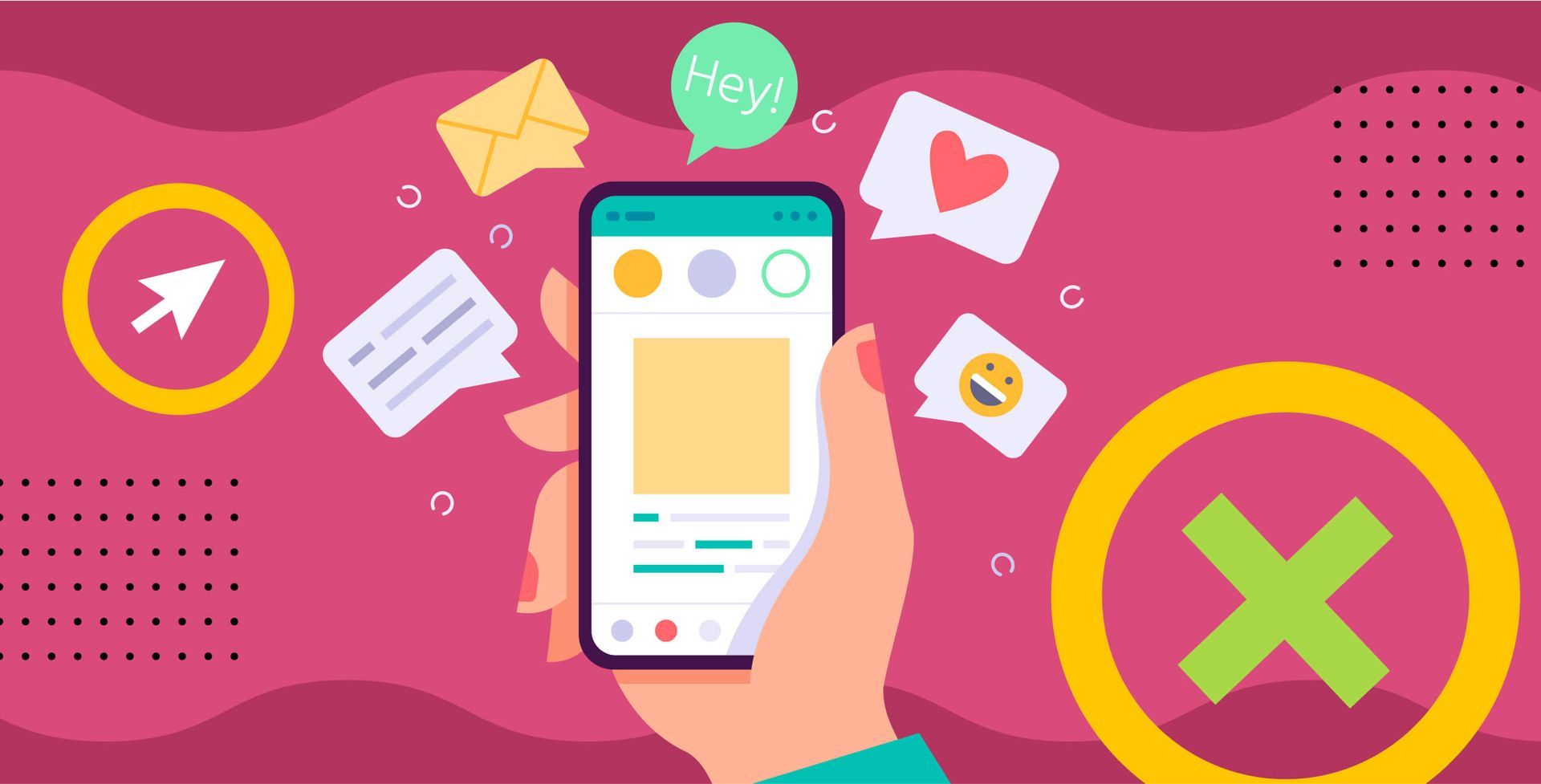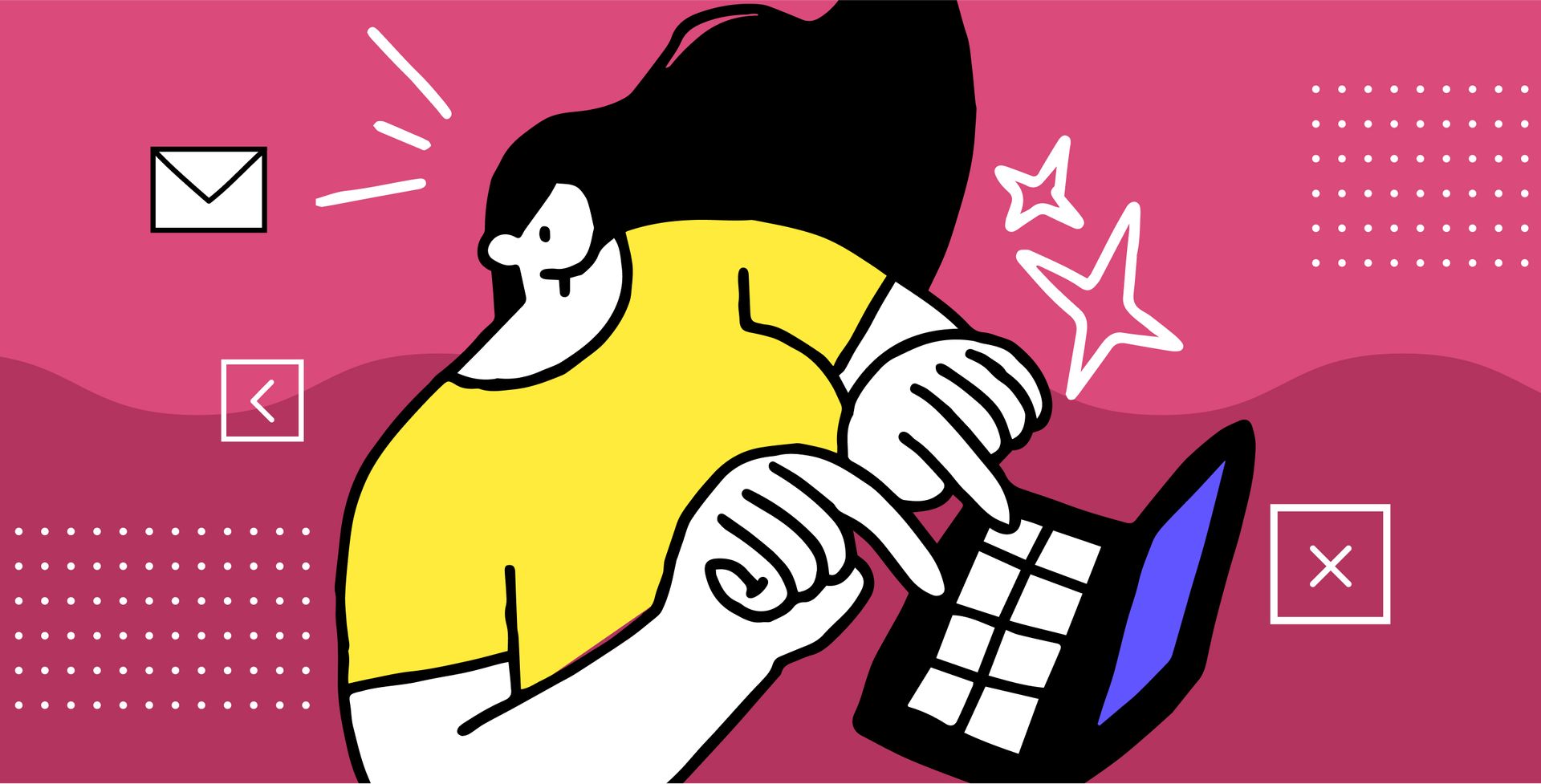Get in touch
+44 1632 96099
mymail@mailservice.com
Hubspot regularly ranks in the top 3 most popular CRMs. However, its power for agencies is limited if you’re not integrating Insites into your Hubspot dashboard. If you’re scratching your head as you read this, wondering what we’re talking about, you may have missed the news that we have a Hubspot integration! And call us biased, but we think it’s a game-changer for Hubspot users.
The Insites integration for Hubspot streamlines your sales process by allowing you or your sales team to generate reports with just one click of a button on your Hubspot dashboard.
Why integrate Insites with Hubspot?
If you’re an Insites user, you’ll know that it’s a key selling tool for web service providers. Insites enables your sales agents to provide real-time results and insights into customers’ online presence.
However, if your sales team or agents use Hubspot, you’re in for a treat. Our integration streamlines the report pulling process by allowing you to analyse a website and produce a downloadable report with a click of a button within your Hubspot dashboard.
Still not sure if adding the Hubspot integration into your package is a worthy investment? Here’s a few extra reasons to add the Hubspot integration to your package:
In the moment information
When you or your sales team want to quickly pitch to a client the benefits of your service, having our in-dashboard integration speeds up your access to results. So if you’re being queried on a call or even in person, you don’t have to head over to the Insites website and follow the usual process.
Instead, within your Hubspot dashboard, with a click of a button, your report will be ready in 60 seconds. Handy, right?
Everything in one place
Whether you share your clients with team members or want full oversight of your sales agents activities, the Insites Hubspot integration will keep a running track record of reports pulled and shared in your client’s activity feed on your dashboard.
Also – there is a secondary benefit not mentioned but important to our clients – all the data generated by Insites gets pushed into Hubspot and sits on the Company record in Hubspot. This enables filtering of leads and accounts in Hubspot based on those parameters. E.g. show me all Companies in my hubspot account with a non-mobile-optimised website.
Report data stored
Once a report has been pulled for a client’s online presence, all the data generated will be funnelled into Hubspot and sit on the company’s record. So when you’re next filtering your leads and accounts, you can find clients based on parameters from your reports, like non-mobile optimised or low performing speed websites.
How to integrate Insites with Hubspot
Step 1: Enable integration
First things first, we need to make sure you’re able to connect Hubspot to the Insites integration. To do this you’ll need to reach out to your Insites account manager who will add this to your package.
 Don’t have an account yet? Sign up for Insites here
Don’t have an account yet? Sign up for Insites here
Step 2: Installation
Now your Insites account has been enabled to allow integrations, you can begin installation.
- Go to the integrations section of your account settings, and then click CRM integrations.
- Click on the connect button next to the HubSpot integration listing, this should be visible once the integration is enabled by your account manager.
- You will be redirected to your HubSpot account. In here you will be prompted to grant permissions to Insites.
When you have granted permissions you will be redirected back to Insites. Next to the HubSpot integration you will now see a button to ‘disconnect’ and a button to ‘connect users’.
Connecting users to your Insites integration within Hubspot
- Click the ‘connect users’ button to allow HubSpot users to use the integration.
- Click the button to import HubSpot users, this will open a new window which will list all available HubSpot users.
- Select the users you wish to import. Any existing users in Insites will have their profile updated to include the integration so they can use it from their Hubspot dashboard too.
- When a user is successfully connected, the HubSpot icon will be displayed next to their username in the users list.
Using your Insites integration in Hubspot
When the integration is successful, each connected user will have the Insites section visible in the sidebar of a company page. The position of this section in the sidebar can be moved higher by dragging and dropping into your preferred position.
This section allows you and your sales team to analyse the company with just one click, or view the results of the previous analysis.
When a company is analysed within HubSpot a new event will be added to the activity timeline. You can click on the activity to open the report inside Hubspot for quick and easy access.
Happy integrating!
 The Insites Team
The Insites Team
Not yet using Insites? Insites gives you insights into any company’s online performance in just 60 seconds. Request a demo for your enterprise organisation by reaching out to us here, or sign up here for a 7 day free trial and 15 reports.